Adding a New Account to Microsoft Outlook Express. To setup Outlook Express you first need to create a new 'Account'. An account is a kind of profile containing all the required settings and information to be able to send and receive e-mail.
Open Internet Accounts
The account information must be entered into the 'Internet Accounts' window. To reach this window click on the 'Tools' menu and then select the menu item called 'Accounts'.
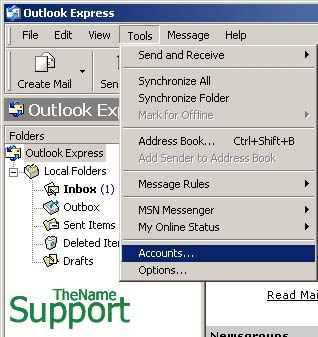
Select Mail Tab
This will open the Internet Accounts window. Click on the tab labelled 'Mail' to show the accounts that have already been setup on your computer.
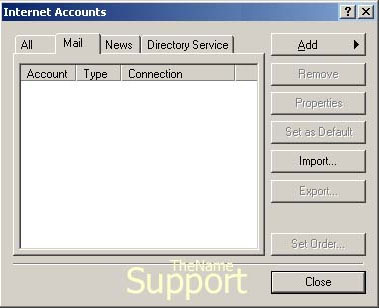
Add - Mail
Add an account by clicking on the button at the top labelled 'Add'. A small box with some options will 'pop-up'. In this box choose the option for 'Mail' to enter the wizard for a new email account.
Next enter the following information Display Name
You should enter your name here, eg Mr Smith
Reply To Address
In this box enter your e-mail address. This is the address that other people will use to contact you and should contain the domain name of the web site you have with TheName.
Your e-mail address will be in the form 'alias @ yourdomain'.
The part before the @ can be almost anything, but must not contain spaces. For example you could use your name or sales, or info to set up e-mail addresses fred@yourdomain.com, sales@yourdomain.com or info@yourdomain.com
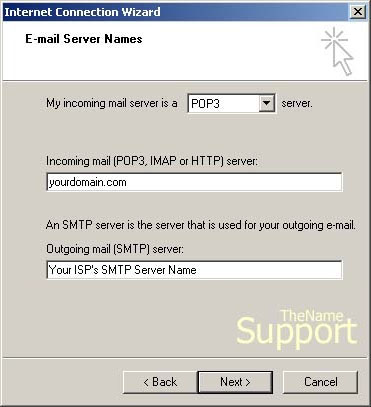
Servers
The next thing to setup are the server names. The incoming mail server is of type POP3 and you should check that this is selected.
Under the incoming mail server box enter your domain name without the "WWW", e.g. yourdomain.com.
Under outgoing mail server box enter the SMTP server of your dial up provided by your ISP. TheName does not provide an outgoing SMTP server. In these days of spam e-mails open SMTP relays are a thing of the past and TheName customers should use the outgoing SMTP relay provided by their connectivity provider.
Username & Password
Account Name means User Name and is the same as your username used for all other service provided with your account. You should get this information from your account details. Password should be entered in the box provided.
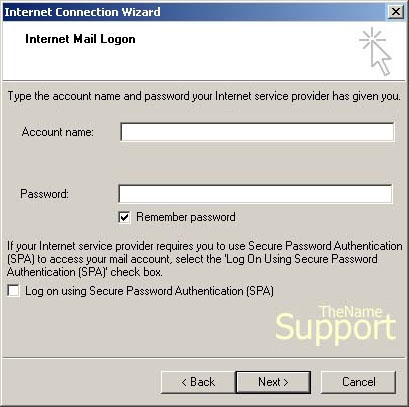
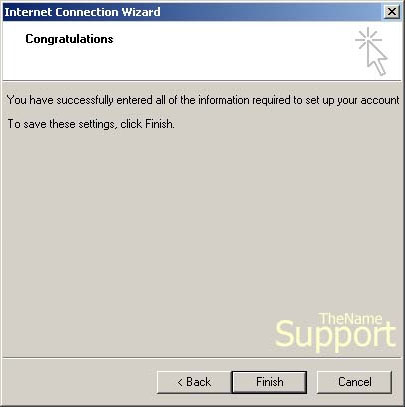
ISP Setup
You will now have to select an Internet connection for the account to use - this is to allow you to send E-Mail using your ISP's SMTP Server. In the main Outlook Express window, click Tools, Accounts.
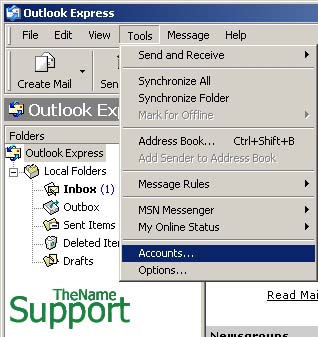
The "Internet Accounts" window will appear, click on the Mail tab and select the account that you just created. Click the Properties button to bring up the connection Properties window. Click on the "Connection" tab and ensure the "Always connect to this account using" box is checked. Using the drop down menu, select the Internet connection you wish to use when sending and recieving e-mail. Click on OK to complete this action. Then click Close on Internet Accounts window.
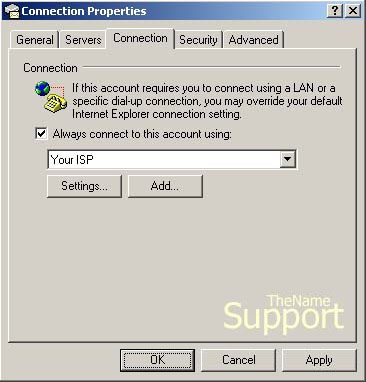 When you've finished with this window, click on the 'Close' button to return to the main program.
 |
For details of how to configure Microsoft Outlook Express click here
|
 |
For details of how to access your e-mail using TheName WebMail here |
 |
Each hosting account includes multiple e-mail address and aliases. To configure these use the online Control Panel |
|